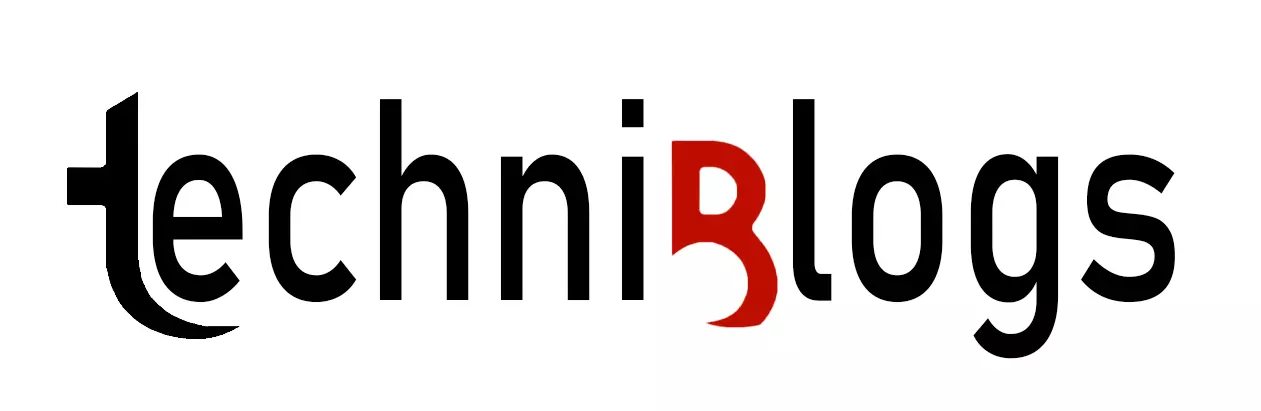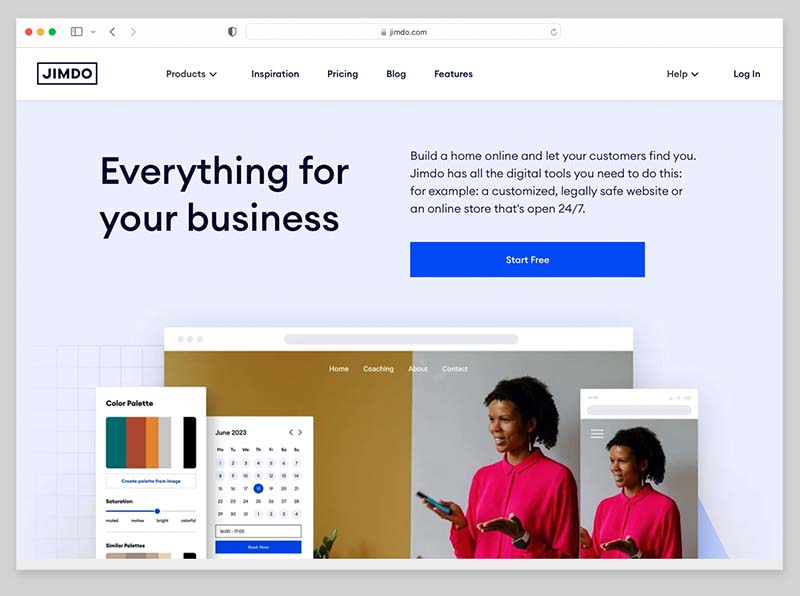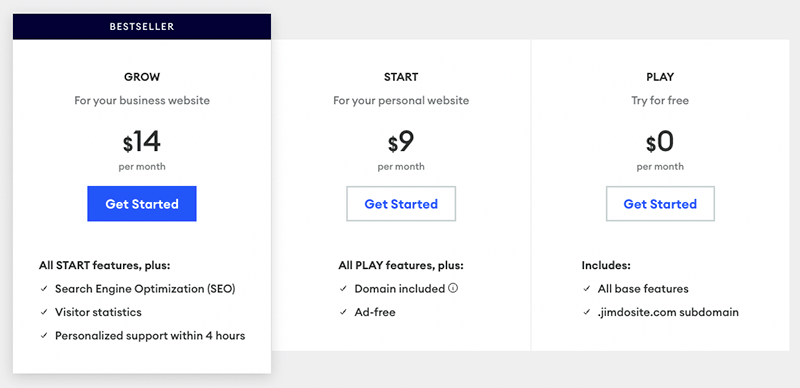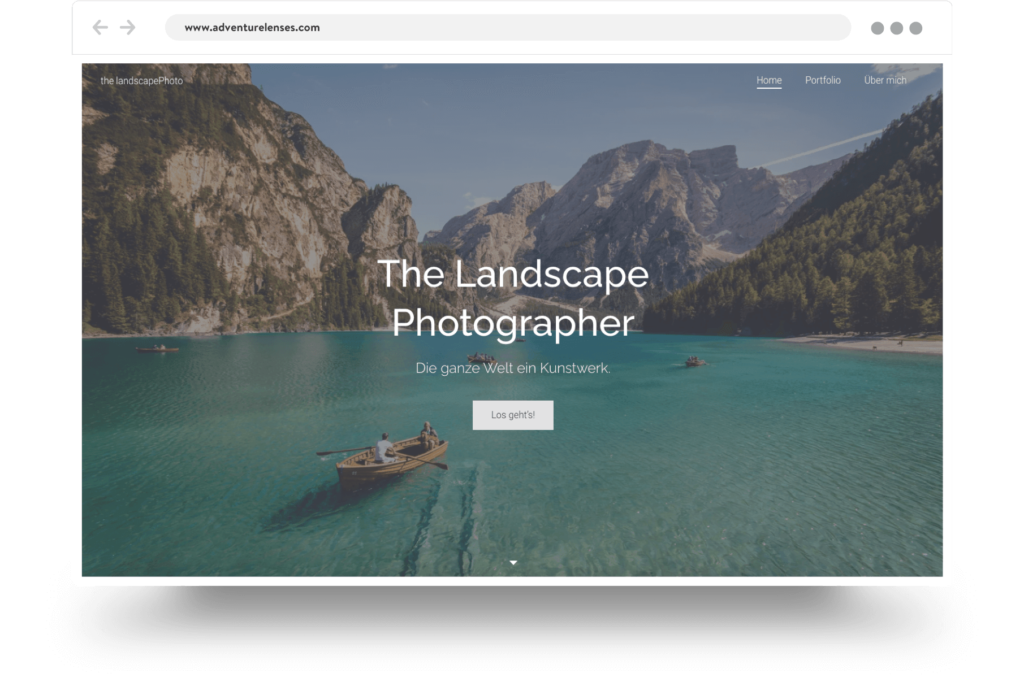What is Jimdo?
For developing a website or setting up an online store, use Jimdo. Since the platform’s 2007 founding in Germany, over 32 million websites, according to Jimdo, have been created using it. Jimdo presently employs 350 people and has its headquarters in Hamburg.
Based on the Plan you’ve chosen, Jimdo
- A domain name
- Create and maintain a website
- Blog
- Internet product sales.
It’s a “hosted” option, which means you don’t need to purchase hosting and that it operates in a web browser rather than on your personal computer.
The concept is that Jimdo would supply all of the essential technical components of your website, including a domain, template, hosting, and content management system. Just add the content, please.
How popular is Jimdo? Why does this matter, then?
Builtwith.com, a provider of online statistics, estimates that Jimdo powers about 480,000 websites globally. In addition, according to Builtwith, there are already 3 million live Squarespace sites and 8.5 million live Wix sites.
These figures are significant because numerous businesses now offer website development services, some of which have only recently launched and have few paying clients. Building your website on a new platform entails risk because, in the event that the company fails, your website can also fail.
Using Jimdo’s platform to create your website is relatively risk-free because the company is likely to keep the product updated to reflect new developments in website design and is unlikely to disappear, taking your website with it. Although Jimdo isn’t the biggest fish in the pond, it is nonetheless a reasonably large and well-established company with a sizeable userbase.
Jimdo would therefore be a pretty secure bet, but is it a wise one? Can you actually use it to create a professional website? Let’s find out by delving into its features and price.
Jimdo rates
The number of Jimdo plans, as well as their names, varies significantly each nation. Five US plans are offered, and they are divided into two categories in this review: “Website” and “Online Shop.”
Website Play
— $0 per month Start
— $9 per month Grow
— $14 per month
Online store Business
— $18 per month VIP
— $24 per month
Although I’ve only provided US costs above, other countries’ plan designs and features are generally comparable. Nonetheless, Jimdo prices vary quite a little by nation. For instance, the entry-level plan costs €9 in the EU and £9 in the UK.
As a result, Jimdo’s price will vary greatly depending on where you are; the corporation doesn’t seem to focus on currency conversions that are suitable for regional markets. Unlike to other comparable platforms, some of Jimdo’s rivals do allow for currency changes, which is a negative distinction.
All Jimdo plans include the following basic features:
- Access to a selection of templates that you can use to build your site.
- Storage space for your content and bandwidth for your visitors to access it (limits vary by plan).
- Https:// security (SSL).
- Responsive design (where your website is automatically resized to suit the device it’s being viewed on — mobile, tablet, desktop etc.).
- Blogging functionality.
- Photo galleries.
With paid Jimdo plans, you can also get a custom domain name for free (this offer is only good for a year; after that, you’ll need to pay for domain name registration).
The following are the points to be aware of and not overlook by selecting the incorrect plan:
- Page count — the ‘Play’ and ‘Start’ plans limit you to creating just 5 and 10 web pages respectively. The ‘Grow’ and ‘Business’ plans let you create 50 pages, and the ‘VIP’ plan let you create an unlimited number of pages.
- Storage and bandwidth — the more you pay, the more you get.
- Customer support — it’s not available on the free Jimdo plan, and is only available as a same day service on the ‘Grow’ or higher plans. The time that it will take a Jimdo support team member to address your query varies quite a lot by plan: ‘Start’ plan users can expect to wait 1-2 days for a reply, while ‘VIP’ plan customers can expect to receive one with 1 hour.
- Ecommerce features: the ‘Business’ and ‘VIP’ plans includes online store functionality.
In addition, Jimdo has a “business listings” add-on, which is available for $4 for all Jimdo plans other than “VIP” (this includes the feature without it being necessary to purchase it as an add-on).
Basically, the functionality enables you to effortlessly update your business information across different platforms and submit your website to a number of internet directories / services.
What is the cost in relation to the packages provided by other website builders?
Jimdo is commended for providing a free plan; some of the firm’s top rivals do not, with Wix being a prominent example.
There are a lot of positive aspects to this free plan, including the fact that you don’t need to enter your credit card information to use it, that there is no time restriction or pressure to upgrade, and that even though the Jimdo advertisement at the bottom of the page isn’t ideal, it is at least relatively small and unobtrusive.
Jimdo is one of the more affordable website creation platforms. Depending on the plan selected, it will vary greatly how it compares to other items, however it’s safe to assume that it’s
Around the same cost as Wix, which ranges in price from $16 to $59 per month, depending on the plan. Much less expensive than Squarespace, which costs between $23 and $65 per month, and considerably less expensive than Shopify, which ranges in price from $39 to $399 per month.
But for me, functionality is more important than pricing when evaluating a product like this.
The content management system of Jimdo is the first of its essential features, therefore let’s examine them (CMS).
Interface management and content
You have two options when using the Jimdo interface to create a website: “no coding” or “code expert”).
In “no coding” mode, Jimdo will build your website for you based on your responses to a series of questions about its purpose (plus material pulled from your social media profiles).
With one of Jimdo’s templates, you may develop your website yourself in “code expert” mode, giving you access to extra features like galleries, background movies, a blog, and online store capabilities.
Using Jimdo’s no-coding option to create a website
You are given a few questions about yourself and your project—the kind of website you want to develop and the style you want to use—when you select Jimdo’s “no-coding” mode.
Jimdo will then create a site for you based on your responses and information retrieved from your social media accounts.
This can be hit or miss; in our testing, while the site we built using this version of Jimdo looked professional and only took a few minutes to put up, some of the material the platform exposed was somewhat out of place.
We gave it another shot and asked Jimdo to create a website from scratch. This time, a sleeker website was created (again, in less than three minutes). After that, changing text and photos was quick and simple, and we had no trouble adding two more pages.
We didn’t get the site of our dreams, but it was still a totally fine outcome.
It’s safe to state that Jimdo’s “code free” mode is simple to use and that you don’t need any previous website building experience or technical skills to utilise it to launch a respectable-looking website.
But, once you’ve created your site using the “no coding” version, it doesn’t appear to be able to switch to “code expert” or Creator mode. This mode only lets you make simple adjustments to your website.
The most important component missing from Jimdo’s “no coding” version is the inability to operate a blog. The ‘code free’ version of Jimdo will be out of bounds for any serious business site users because blogging is essential to inbound marketing and generating traffic to your website.
Making a website with Jimdo’s “Creator” coding mode
You can create websites using Jimdo’s templates and a complete site builder in the “code expert” mode, which Jimdo also refers to as the “Creator” option throughout their help documentation.
Similar to Jimdo’s “no-code” version, “Creator” is simple to use, but it offers a wider variety of features and gives you far more control over the appearance of your website. It also includes blogging functionality.
Generally, even for users without previous web design knowledge, Jimdo’s Creator interface is clear and incredibly user-friendly.
Slideshows or movies can be set as backdrops in a picture editor, and you can move content around your pages quite easily with a drag-and-drop page editor.
You can add HTML using widgets that you can drag and drop around your pages if you want to get your hands dirty with the coding. Moreover, you can insert content into Jimdo web pages’ head> area.
To be quite honest, however, using Jimdo’s “code expert” version requires absolutely no coding experience at all, so I’m not sure why they choose to call it that.
Blogging capabilities
Every business needs to blog because it’s typically the centrepiece of an effective inbound marketing strategy and a major traffic generator.
Fortunately, Jimdo offers basic blogging capabilities on all of its plans (the free one included).
You can schedule posts, alter their URLs, and add social media sharing buttons to them, which covers the essentials rather well.
Use Disqus, which has more sophisticated commenting features including threaded discussions, or the more rudimentary built-in Jimdo system for reader comments. The Facebook commenting system is also compatible with Jimdo’s blog.
Blog postings can be archived or categorised (using both tags and categories), as one might assume.
However, the blogging tools in Jimdo are generally more geared towards novice users than experienced ones. The inability to have several contributors is arguably the most important exclusion from the blog. You can only have one contributor to your blog because Jimdo does not support numerous staff accounts, making it challenging to transform your Jimdo website into a professional publication with a diverse group of authors.
Also, when I most recently tested Jimdo’s blogging features, I was unable to locate a simple method for including blog articles on other pages of my website. To accomplish this, there used to be a widget, but it appears to have been taken down.
In conclusion, even while Jimdo’s blogging features are sufficient (especially when combined with commenting facilities), it is unable to compete with more sophisticated blogging platforms like WordPress (or even similar hosted website builders, like Squarespace).
On the plus side however, it is very easy to start blogging with Jimdo — other website building solutions can have a steeper learning curve.
Use a mobile app to manage your Jimdo website
To assist website owners in managing their website from a smartphone or tablet, Jimdo offers a mobile app that is compatible with both iOS and Android. The software is referred to as “Jimdo Creator,” and as the name implies, it is only compatible with the “Creator” (or “coding”) version of Jimdo.
You can use it edit your site, manage orders, publish blog posts and check your website statistics.
In terms of user reaction, the Jimdo app has got good reviews on both iOS and Android — 4.6 and 4.2 stars for each platform on the iOS and Google Play app stores respectively.